
We are working on the next release of the ev3dev-browser VS Code Extension and we need testers! This version has a cool new feature for debugging your Python programs.
Getting the Beta Version
The beta version is not available on the VS Code Marketplace. Instead download
the .vsix file from the GitHub Releases page. Then install it in VS
Code.
New “Run in Interactive Terminal” Feature
The major new feature of this release allows you to run programs in an interactive terminal instead of the read-only output pane in VS Code.
Why would you want to do this? With Python programs, it allows us inspect the current state of the program when it crashes because of an error (or when the program ends normally without error).
Setup
To enable this feature, we need to add "interactiveTerminal": true to
.vscode/launch.json in the project folder.
{
"version": "0.2.0",
"configurations": [
{
"name": "Download and Run",
"type": "ev3devBrowser",
"request": "launch",
"program": "/home/robot/${workspaceRootFolderName}/main.py",
"interactiveTerminal": true
}
]
}
Running the program
Now, lets run a program with a bug. This is our main.py file:
#!/usr/bin/env python3
count = 5 / 3
for _ in range(count):
print('hi')
If we run it with "interactiveTerminal": false (the default), then the program
runs in the output pane just as it does in older versions of the extension.
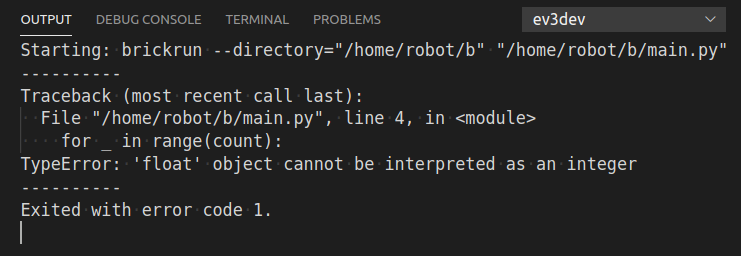
Running the program the new way
But when we run it with "interactiveTerminal": true, the the program runs
in the terminal pane instead of the output pane. It also sets the
PYTHONINSPECT environment variable, which causes Python to start
the interactive REPL after the crash instead of ending the program. This lets
us check the current values of variables to try to figure out why the program
crashed!
For example, here we type in count in the terminal and press ENTER
to see that it is a float and not an integer, just like the error message says.
Be aware, though, that we can only inspect global variables, not local variables
inside of a function (that’s just how Python works).

Side-effects
There is also a side-effect to be aware of if you have existing Python programs.
When using "interactiveTerminal": true, the standard output stream is
redirected to the VS Code terminal pane. This means that if you use print()
in your Python program to write text on the screen of the EV3, now the text
will print in the VS Code terminal window instead.
To see this you can fix the example program (hint 5 // 3 results in an integer
instead of a float) and run it with both "interactiveTerminal": true and
"interactiveTerminal": false.
Post Info
- Posted on 13 February 2020
-
