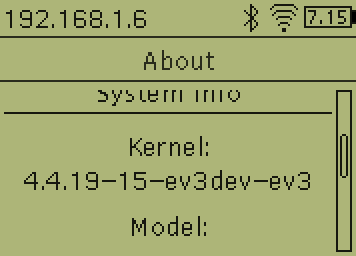There are multiple ways that you can upgrade ev3dev.
Option 1: Re-flashing your SD card (fastest)
This option will likely be the fastest by far. However, by re-flashing your SD card, you will lose any files that were stored in your ev3dev installation, including code and installed programs.
Head over to our downloads page to download the appropriate image and then follow the linked instructions at the top of that page to flash the flash to your SD card.
Option 2: Upgrading all installed software (slowest)
Make sure that you have already configured a network connection and connected to ev3dev via SSH to use this option.
This option will be the slowest, but it is easy to do and will also make sure that other software is up-to-date.
-
Run the following commands in order, waiting for each command to complete before typing the next. Some steps require confirmation to proceed. Press ‘y’ when asked.
sudo apt update sudo apt upgradeThe
upgradestep may take anywhere from a couple minutes to a couple hours to complete, depending on your network connection, hardware and the number of outdated packages. -
Reboot by typing
sudo rebootor by using the “Shutdown…” menu in Brickman (if using an EV3, click the “back” button to access it).
Option 3: Upgrading only the kernel
Make sure that you have already configured a network connection and connected to ev3dev via SSH to use this option.
This will be slower than option one but significantly faster than option two. This option will only upgrade core ev3dev packages and not other software.
-
Run the following commands, replacing
linux-image-ev3dev-ev3as shown below:sudo apt update sudo apt install linux-image-ev3dev-ev3Hardware platform Package name LEGO MINDSTORMS EV3 linux-image-ev3dev-ev3Raspberry Pi Zero / Raspberry Pi 1 linux-image-ev3dev-rpiRaspberry Pi 2 / Raspberry Pi 3 linux-image-ev3dev-rpi2BeagleBone linux-image-ev3dev-bb.org -
Reboot if the kernel was updated.
- If the second command prints
linux-image-ev3dev-ev3 is already the newest version.there was no new kernel available, and you are done. - If the command does not output that line, you will need to reboot the EV3
before the new kernel can be used. Do so through
Brickman on the EV3 display or by running
sudo reboot.
- If the second command prints
Confirming that the upgrade worked
After the brick has rebooted (assuming you installed a new kernel version),
press About on the brick’s main menu and scroll down to “Kernel” to confirm it
has a current kernel.